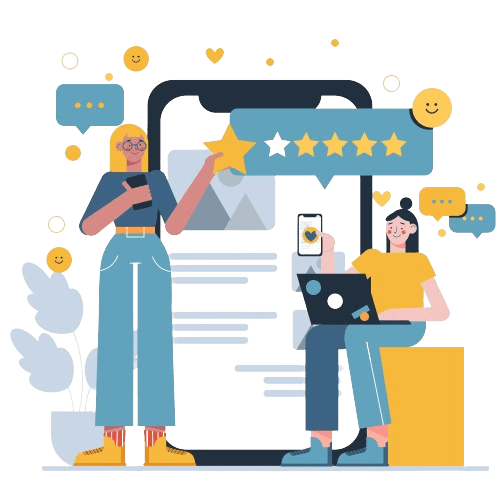In the ever-evolving digital landscape, mastering the art of copyright symbol usage on your Mac is paramount.
Whether you’re a content creator, a blogger, a web designer, or just someone who wants to protect their intellectual property, knowing how to insert the copyright symbol on Mac is a fundamental skill.
In this comprehensive guide, we’ll walk you through the process step by step, ensuring that your content remains legally protected and professionally presented.
Protect Your Brand & Recover Revenue With Bytescare's Brand Protection software
Understanding the Copyright Symbol
The copyright symbol, often referred to as the copyright logo, is a distinctive symbol denoted as “©.”
It is used to indicate that a specific work, such as a piece of creative content, text, artwork, music, or any other intellectual property, is protected by copyright law.
The presence of the copyright symbol serves as a visual reminder that the content is legally copyrighted, and the creator or copyright holder holds exclusive rights to it.
Note:
In the case of sound recordings, a different symbol is employed – the sound recording copyright symbol or phonogram symbol, which is represented as “℗,” with the letter “P” enclosed within a circle.
This symbol is specifically used to signify copyright notice for sound recordings, also referred to as phonograms, that are encapsulated within a physical medium known as a phonorecord.
How to Type Copyright Symbol on Mac?
Method 1: Using Keyboard Shortcuts
One of the quickest and easiest ways to insert the copyright symbol on your Mac is by using keyboard shortcuts.
Follow these simple steps:
- Position your cursor: Place your cursor where you want to insert the copyright sign.
- Press Option + G: Simultaneously press the Option key and the letter “G”.
That’s it! The copyright symbol (©) will instantly appear right where you positioned your cursor. This method is efficient and time-saving, making it a favorite among Mac users.
Note:
Pages, Notes, Google Docs, and Microsoft Word are among the Mac applications that all use the aforementioned procedure.
Method 3: Copy and Paste
Another straightforward method for typing the copyright symbol on your Mac is by copying and pasting it from another source. Here’s how to do it:
- Find a Source: Open a web browser or any text document that contains the copyright sign (©), (or you can copy © from here).
- Highlight and Copy: Select the copyright symbol, right-click, and choose “Copy.”
- Paste into Your Document: Return to your document, right-click where you want to insert the character symbol and select “Paste.”
Suggested Reading: How to Add Copyright Symbol in Google Docs
Method 3: Access Character Viewer on a Mac
If you’re a Mac user and need to insert the copyright symbol (©) into your documents or text, the Character Viewer tool in macOS offers a straightforward solution.
Follow these simple steps to access and use the Character Viewer to get the copyright symbol:
- Access the Character Viewer: To open the Character Viewer, navigate to the Finder menu at the top of your screen. From there, select “Edit” and then “Emoji & Symbols.”
- Alternatively, you can use the keyboard shortcut: Press Control+Command+Space simultaneously to bring up the Emoji & Symbols menu.
- Select Letterlike Symbols: In the Character Viewer window, you’ll find a left panel with various categories. Click on “Letterlike Symbols” to narrow down your search.
- Copy the Copyright Symbol: Within the “Letterlike Symbols” section, locate the copyright symbol (©) or any of its variations located at the bottom right side of the Character Viewer window.
- Right-click on the symbol, and from the context menu, select “Copy Character Info.” This action adds the copyright symbol to your clipboard, ready for pasting.
With these methods at your disposal, you can effortlessly include the copyright character in your Mac documents, ensuring that your content is both legally compliant and professionally presented.
Note: Similarly, the method stated above is applicable to putting copyright logos for the case of copyrighting sound recordings.
Protect Your Brand & Recover Revenue With Bytescare's Brand Protection software
Conclusion
The Mac offers a user-friendly and efficient way to access a wide variety of special characters, including commonly-found symbols, trademark symbols, and other special symbols.
Whether you’re looking to insert the sound copyright symbol (℗) or any other intellectual properties symbols, Apple’s built-in tools provide a seamless experience.
By using keyboard shortcuts or the Character Viewer within the Emoji keyboard, you can effortlessly incorporate these symbols into your documents with just a simple keyboard combination.
Gone are the days of tirelessly searching for that elusive symbol in a sea of characters.
Mac’s intuitive interface and accessibility options make it a preferred choice for creators and professionals who value precision and convenience in their work.
So, the next time you need to include a copyright symbol or any other special symbol, rest assured that Mac’s versatile tools will have you covered, simplifying the process and enhancing your content creation experience.
The Most Widely Used Brand Protection Software
Find, track, and remove counterfeit listings and sellers with Bytescare Brand Protection software
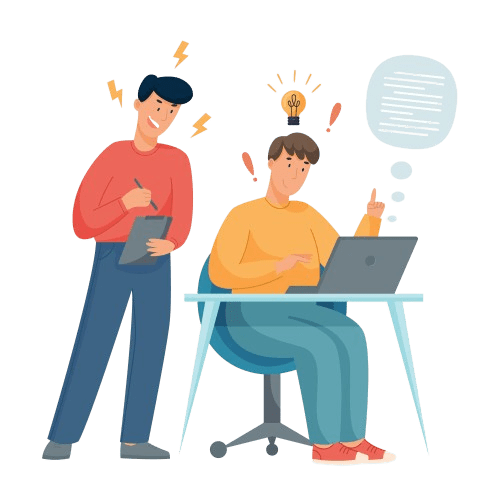
FAQs
Is there a keyboard shortcut for the copyright mark on a Mac?
Yes, you can use a simple keyboard shortcut like Option + G to quickly insert the copyright logo (©) on a Mac.
Can I use the copyright symbol on a MacBook Pro?
Absolutely, you can use the copyright symbol (©) on a MacBook Pro using the same methods as on other Mac computers.
How to get a copyright sign on Mac?
To get the copyright symbol on a Mac, you can use keyboard shortcuts, the Character Viewer, or copy and paste it from another source as mentioned here in this article.
Ready to Secure Your Online Presence?
You are at the right place, contact us to know more.