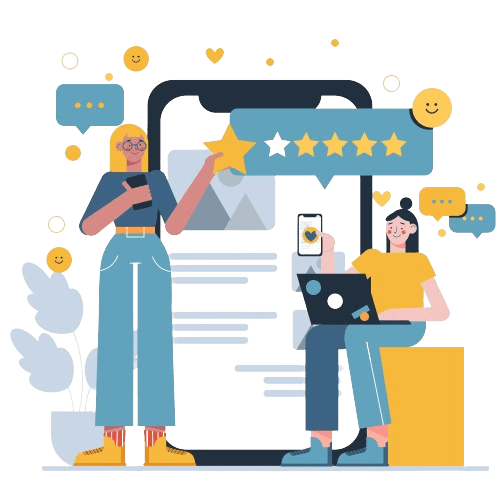The copyright symbol, denoted as “©,” is a distinctive symbol. This is used to indicate that a particular work, such as a piece of creative content is protected by copyright law.
It serves as a visual notification that the content is legally copyrighted, and the creator or copyright holder possesses exclusive rights to it.
This article will give you an insight into the copyright symbol on keyboard and the key shortcuts for different devices.
Protect Your Brand & Recover Revenue With Bytescare's Brand Protection software
How Do You Get the Copyright Symbol on Keyboard?
The copyright symbol (©) holds significant importance in various forms of written and digital content. However, it is not readily available on typical typewriters or in ASCII character sets.
To address this limitation, creative minds have long employed an alternative: approximating the copyright symbol with the characters “(c)” enclosed in parentheses.
Using Keyboard Shortcuts
One of the easiest ways to type the copyright symbol is by using keyboard shortcuts. Follow these steps:
- Place your cursor where you want to insert the copyright symbol.
- For Windows:
- Hold down the “Alt” key.
- While holding “Alt,” type “0169” on your numeric keypad.
- For Mac:
- Press the “Option” key and the “G” key simultaneously (Option+G).
- Linux: ComposeOC.
- ChromeOS: Combine Ctrl+⇧ Shift+u, followed by a9, and then press ↵ Enter or Space.
- HTML:
©or©
The copyright symbol (©) will appear at the cursor’s location. It’s a quick and convenient method, especially if you frequently need to use this symbol in your documents.
How to Make the Copyright Symbol Without a Numerical Keypad
Typing the copyright logo (©) without a numerical keypad may seem tricky, but with a few simple steps, you can easily achieve it. Here’s how:
- Enable Num Lock: To start, you need to enable the Num Lock function. Depending on your keyboard, you can either press Fn+NumLk or look for a designated NumLK key. Some keyboards might have Num Lock mapped to another key, so check your keyboard’s layout.
- Locate the Numeric Keys: Once Num Lock is activated, locate the numeric keys on your keyboard. Even if the keys don’t have numbers printed on them, you can use the following key-to-number mapping:
- M=0
- J=1
- K=2
- L=3
- U=4
- I=5
- O=6
- 7=7
- 8=8
- 9=9
- Type the Copyright Symbol: With Num Lock on and the numeric keys identified, press and hold the “Alt” key.
- Enter the Copyright Symbol Code: While holding the “Alt” key, type “0169” using the numeric keys. Some laptops may require you to press and hold the “Fn” key simultaneously with the “Alt” key as you type the code.
- Release the Keys: After typing “0169,” release all the keys.
You should now see the copyright symbol (©) in your text. This method allows you to create the copyright mark even if you don’t have a numerical keypad on your keyboard. It’s a convenient way to assert your copyright in various documents and creative works.
AutoCorrect
Many word processors, such as Microsoft Word, offer AutoCorrect functionality. This feature automatically replaces specific text with symbols or special characters. To use AutoCorrect for the copyright sign:
- Open your word processor (e.g., Microsoft Word).
- Type “(c)” (without quotes) in your document.
- Press the spacebar or Enter key.
The software will automatically replace “(c)” with the copyright mark (©).
Proper Usage of the Copyright Symbol
Now that you know how to type the copyright sign using your keyboard, it’s essential to understand when and how to use it correctly. Here are some guidelines:
- Use the copyright symbol (©) when you want to assert your copyright over an original work.
- Include the symbol followed by the copyright owner’s name and the year of creation (e.g., “© Your Name 2023”).
- Place the copyright notice prominently, such as at the bottom of a webpage, on the title page of a book, or within the credits of a creative work.
Protect Your Brand & Recover Revenue With Bytescare's Brand Protection software
Conclusion
Understanding how to access and utilise the copyright symbol on your keyboard is crucial in today’s digital landscape.
Whether you’re working on an Android device, crafting a sound recording, or creating content for various platforms, the copyright symbol serves as a vital tool for asserting your copyright protection.
By mastering keyboard combinations, such as those shared in this article, you can effortlessly incorporate special symbols like the copyright symbol into your work.
This not only adds a professional touch to your content but also clarifies the copyright status of your intellectual property.
As creators and content producers, it’s our responsibility to safeguard our original works, and the symbol © is a simple yet powerful way to communicate our commitment to legal protection under copyright law.
So, the next time you sit down at your keyboard, remember these valuable techniques to make your mark and secure your creative endeavors in the digital world.
The Most Widely Used Brand Protection Software
Find, track, and remove counterfeit listings and sellers with Bytescare Brand Protection software
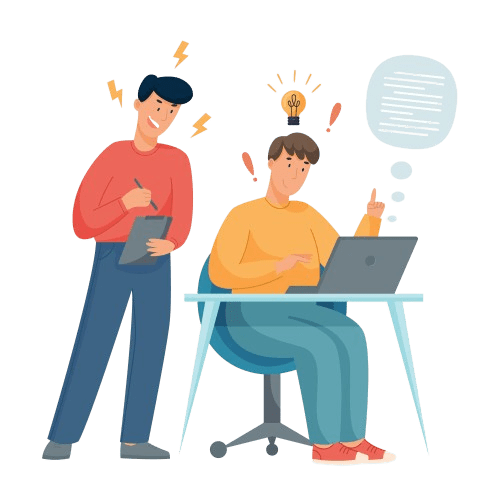
FAQs
Is there a shortcut key to quickly insert the copyright symbol?
Yes, you can use keyboard combinations like Alt+0169 on Windows or ⌥ Option+g on Mac to type the “©” symbol.
How to type copyright symbol?
You can type the symbol © using various methods, including keyboard shortcuts, character maps, and copy-pasting from reliable sources.
How do you get the copyright symbol?
You can get the symbol © by using keyboard shortcuts or copying it from websites or documents that display the symbol correctly.
Is there an ASCII code or Alt code for the copyright symbol?
Yes, the Alt code for the IP sign © is Alt+0169 in Windows.
Where can I find the copyright symbol on my computer’s keyboard?
The symbol © is not directly available on all keyboards but can be typed using keyboard shortcuts or character maps.
Ready to Secure Your Online Presence?
You are at the right place, contact us to know more.