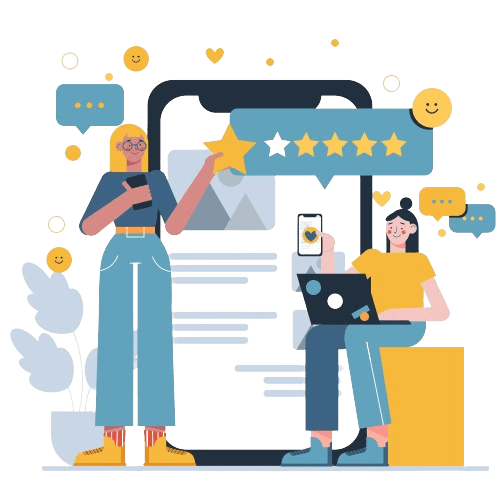The digital age has made it easier than ever for creators to share their work with millions around the world.
Whether it’s a photo, a piece of music, or a written document, these creations are protected by copyright laws.
The symbol that represents this protection is the familiar “©”, known as the copyright symbol.
For iPhone users, accessing and using this symbol can sometimes be a bit puzzling.
This article explores how to insert the copyright symbol on iPhone.
Protect Your Brand & Recover Revenue With Bytescare's Brand Protection software
What is the Copyright Symbol?
The copyright symbol, represented as “©”, is a visual indication that a piece of work is protected by copyright laws.
This means the creator of the work has exclusive rights to it, including the authority to reproduce, distribute, and adapt it.
While the use of the symbol is not mandatory in many countries to establish copyright, it serves as a clear reminder of the work’s protected status.
How to Input the Copyright © Symbol Using Predictive Text on Your iPhone
Utilising Apple’s predictive text function is one of the swiftest methods to input the copyright sign on your iPhone. Here’s how:
Begin by launching an app that allows typing using the iPhone or iPad keyboard. Type out the word “copyright”.
The © symbol should pop up in your QuickType suggestions. Tap on it to substitute the word “copyright” with the symbol, or simply hit the space bar, and then select the © sign to display both the word and the symbol side by side.
Protect Your Brand & Recover Revenue With Bytescare's Brand Protection software
How to Insert the Copyright Symbol Using the Emoji Keyboard
Begin your text in any app that employs the keyboard. For demonstration purposes, let’s take the Messages app. Here’s the step-by-step:
- As you compose your message and decide to insert the copyright symbol, click on the smiley face icon located at the bottom left corner of your screen.
- Next, shift your gaze to the right side of the emoji menu and select the Symbols option, characterised by a musical note and a percentage sign.
- Proceed to click on the © symbol.
After frequent use of these symbols, they’ll conveniently populate your Frequently Used emoji section.
How to Insert the Copyright Symbol Using Copy & Paste
While you might not always require an alternative method to generate the copyright logo, there’s the option to copy and paste it on your iPhone. Here’s how:
- Locate the desired symbol, press and hold until a context menu pops up, then select Copy.
- In the section of your text where you wish to place the symbol, press, and hold, and then choose Paste.
The symbol will seamlessly integrate into your text.
Protect Your Brand & Recover Revenue With Bytescare's Brand Protection software
Alternative Methods
There are third-party keyboard apps available on the App Store that offer a plethora of special symbols, including the copyright sign.
Why Use the Copyright Symbol on iPhone?
In today’s digital age, your iPhone isn’t just a communication device. It’s a tool for creating and sharing.
You might draft a poem, create a piece of art, or even compose music on your iPhone.
Using the copyright symbol helps emphasise the originality of your creation and its protected status, especially if you’re sharing it on social media or other public platforms.
Suggested Readings: Easy-to-remember keyboard shortcut for copyright symbol
Does Using the Symbol Offer Extra Protection?
Simply put, no. The act of creating a piece of work inherently provides copyright protection in many jurisdictions.
The symbol, however, acts as a deterrent to potential infringers and makes it clear that you’re aware of your rights.
Conclusion
Protecting intellectual property in digital communication is vital, and Apple provides a handy shortcut to ensure creators can easily access the genuine copyright symbol on their iPhone.
Through various methods, from the special characters in the Symbols tab to the emoji symbols accessible via the smiley face button, users have multiple avenues to insert the circle symbol representing copyright.
While many might be familiar with typical keyboard symbols, these special character symbols, including the trademark symbol, offer a comprehensive suite to ensure proper representation of intellectual property rights.
By understanding how to type the copyright symbol effectively, users can ensure they respect and denote copyrighted material appropriately.
The Most Widely Used Brand Protection Software
Find, track, and remove counterfeit listings and sellers with Bytescare Brand Protection software
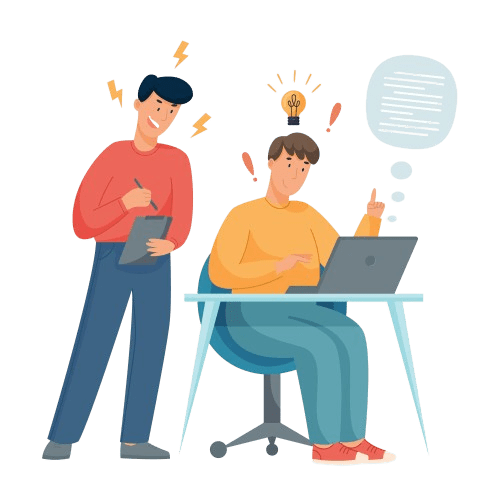
FAQs
Is there a special tab for symbols on the iPhone keyboard?
Yes, when using the emoji keyboard, tap on the Symbols option (with a musical note and percentage sign) to access various special character symbols, including the copyright sign.
Can I use the copy and paste method for the copyright symbol?
Yes, simply find the symbol you need, touch and hold it to copy, and then paste it into your desired location.
Is there a quick way to access the copyright symbol without typing the full word?
Once you’ve used the copyright mark often, it will appear in your ‘Frequently Used’ emoji menu for quicker access.
Why is it essential to use the correct copyright symbol when referencing intellectual property?
Using the correct symbol ensures you respect and denote copyrighted material appropriately, ensuring clear communication and upholding legal standards.
Where can I find the trademark and registered trademark symbols?
They’re also available in the Symbols tab of the emoji keyboard. Look for ™ (trademark) and ® (registered trademark).
Ready to Secure Your Online Presence?
You are at the right place, contact us to know more.