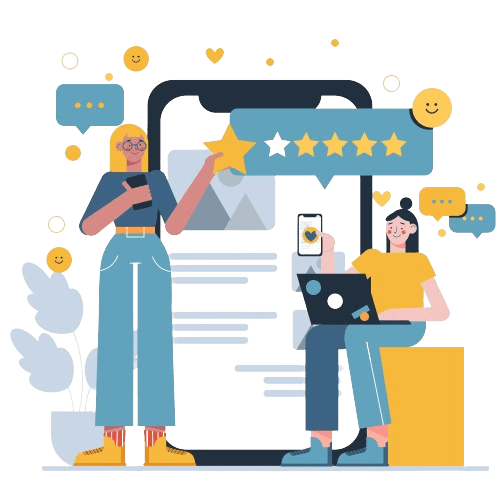Do you know how to add copyright symbol in Powerpoint? In today’s content-rich landscape, protecting your original works is a necessity, even when dealing with PowerPoint presentations.
Whether it’s for business, education, or personal use, knowing how to add a symbol to your PowerPoint slides can give your work a professional touch while safeguarding your rights.
This brief guide is designed to walk you through the easy process of adding a symbol to your presentations, ensuring your content remains uniquely yours.
Protect Your Brand & Recover Revenue With Bytescare's Brand Protection software
Can you Copyright a Powerpoint?
Yes, you can copyright a PowerPoint presentation.
According to copyright laws in many jurisdictions, including the United States, original works of authorship expressed in a tangible medium, including digital content such as PowerPoint presentations, are automatically protected by copyright from the moment of their creation.
However, just like with photographs or written works, if you want the maximum legal protection, you should consider formally registering your trademark with your country’s copyright office.
This step is not necessary to hold a copyright (as it’s automatic upon creation of the work), but it is necessary in many places, including the U.S., if you want to bring a lawsuit for copyright infringement.
It’s also important to note that the trademark only extends to the original content you create—any text, images.
Any other content you use in your presentation that were created by others are subject to their own copyright protections, and you need to have the proper licenses, permissions, or fair use justification to include them in your work.
To mark your PowerPoint presentation with a trademark notice, you can add the symbol (©) followed by the year of creation and your name to the footer of your slides, though this is not required to hold the copyright.
How to Add Copyright Symbol in Powerpoint?
Adding a trademark symbol to your PowerPoint presentation is a simple task. Here’s how you can do it:
1. Open Your PowerPoint Presentation:
Start by opening your presentation to the slide where you want to add the symbol.
2. Click on the Text Box:
Navigate to the ‘Insert’ tab at the top of your screen and then click on the ‘Text Box’ button.
Now, click on the part of the slide where you want the symbol to appear and a new text box will be created.
3. Insert the Copyright Symbol:
Click inside the text box and then navigate back to the ‘Insert’ tab. From there, select ‘Symbol’ in the ‘Symbols’ group. A dialog box will open with a variety of symbols.
Look for the trademark symbol (©) in the list.
If you don’t see it immediately, ensure that you’re looking at the ‘Unicode (hex)’ in the ‘from:’ drop-down menu and that the subset is ‘Latin-1 Supplement’.
Once you find the trademark symbol, select it and click ‘Insert’. The copyright symbol will now appear in your text box.
4. Adjust the Text Box:
You can adjust the size, color, and position of the text box containing the trademark symbol as you see fit.
To do this, click on the text box and use the formatting tools that appear at the top of the screen.
Remember, while the trademark symbol serves as a reminder of your rights, it does not replace formal copyright registration for the maximum legal protection.
Protect Your Brand & Recover Revenue With Bytescare's Brand Protection software
Conclusion
In conclusion, adding a trademark symbol to your PowerPoint presentations is a straightforward yet essential practice, particularly when sharing your original work.
It serves as a visual reminder of your ownership, potentially deterring unauthorised use or duplication of your material.
While this act doesn’t replace the need for formal trademark registration for comprehensive protection, it remains a beneficial practice for all content creators.
So, whether you’re delivering a business presentation, an educational lecture, or a personal project, don’t forget this simple step to safeguard your work.
Assert your rights, maintain the integrity of your content, and continue to share your insights confidently.
The Most Widely Used Brand Protection Software
Find, track, and remove counterfeit listings and sellers with Bytescare Brand Protection software
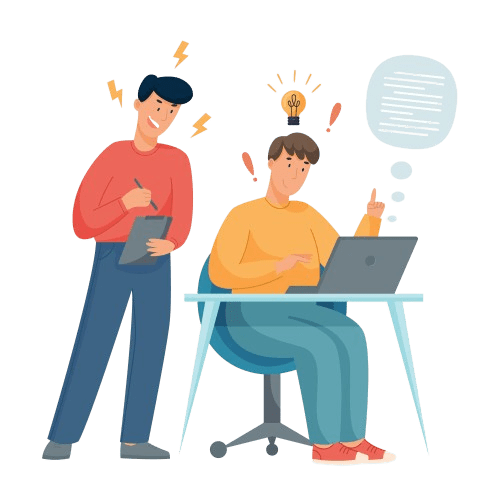
Frequently Asked Questions
How to add copyright symbol in Powerpoint?
You can insert a copyright symbol in PowerPoint by going to the ‘Insert’ tab, clicking on ‘Symbol’, and choosing the symbol (©) from the list.
You can also use the keyboard shortcut (Alt + 0169 on Windows or Option + G on Mac) within a text box.
Does adding a copyright symbol to my PowerPoint presentation give me legal protection?
The copyright symbol serves as a reminder of your copyright, but the actual copyright is automatically applied when you create the original work.
However, for the maximum legal protection, particularly if you need to bring a lawsuit for infringement, you should consider formally registering your copyright with your country’s office.
Can I add a copyright symbol to images or graphs within my PowerPoint presentation?
Yes, you can add a symbol to any element within your PowerPoint presentation.
The process is the same as adding it to a slide—just make sure to position your text box over the image or graph.
Where should I place the symbol on my PowerPoint slides?
The placement of the symbol can vary based on your preference, but it’s often placed at the bottom of the slide to avoid interfering with the slide content.
What should accompany the symbol in my PowerPoint presentation?
Typically, the symbol is followed by the year of creation and the name of the owner. For example: “© 2023 Your Name”.
Ready to Secure Your Online Presence?
You are at the right place, contact us to know more.