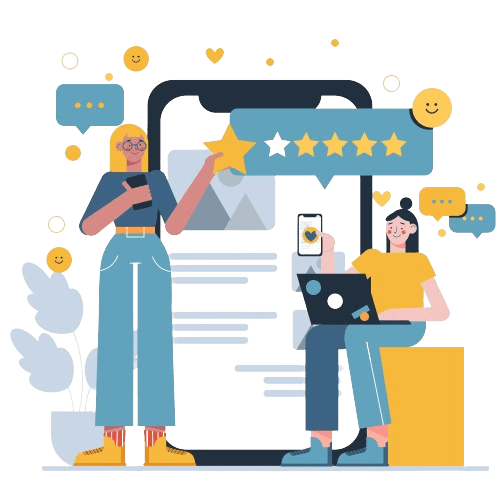Do you know how to add copyright metadata in photoshop? In today’s digital landscape, ensuring your work is properly attributed and protected is more important than ever.
One effective method to aid this is through adding copyright metadata to your images, especially if you’re a photographer or graphic designer using Adobe Photoshop.
Metadata is information that is embedded into the file, unseen to the viewer, containing details about the image, such as the creator, information, and keywords.
Not only does this help in asserting your copyright, but it also aids in discoverability and proper attribution if the image is shared or used elsewhere.
In this blog post, we’ll guide you through the simple yet essential process of adding metadata to your images in Photoshop. Let’s dive right in!
Protect Your Brand & Recover Revenue With Bytescare's Brand Protection software
How to Copyright Images in Photoshop?
Copyrighting images in Photoshop primarily involves adding metadata to your file. Here’s a step-by-step guide to help you through the process:
Open Your Image
Launch Adobe Photoshop and open the image file you want to add metadata to.
Open File Info
From the top menu, click on “File”, then select “File Info” from the dropdown menu. This will open a new window containing various metadata fields.
Enter Copyright Information
In the File Info window, there are several tabs containing different types of metadata. Under the “Description” tab, you’ll find a field labeled “Copyright”.
Enter your statement here. You can also fill in other fields such as “Author”, which would be your name or your company’s name.
Choose Copyright Status
In the same tab, you’ll find a field labeled “Copyright Status“. Click on this field and select “Copyrighted” from the dropdown menu.
Save Metadata as Template
To make it easier to add the same information to other images in the future, you can save these settings as a metadata template.
Go to the dropdown menu in the top right of the File Info window, select “Save Metadata Template”, name your template and save it.
Apply to Other Images
To apply this metadata to another image, open the image, go to File Info, select the dropdown menu in the top right, click “Import”, and select your saved metadata template.
Save Your Image
Finally, make sure to save your image. The metadata will be embedded into the image file and will travel with the file even if it is shared or downloaded.
What is Metadata?
Metadata, in the context of digital information, is essentially “data about data.”
It’s the additional information that describes various attributes of a particular piece of data, such as a file or an image.
For instance, in a digital photograph, the main data would be the image itself – the visual representation of whatever was photographed.
The metadata for that photograph, however, could include a wide array of information about the image, such as:
- The date and time the photo was taken
- The make and model of the camera used
- The camera settings at the time of the photograph, like exposure, aperture, ISO, etc.
- The location where the photo was taken (if the camera has a GPS feature)
- Information about the author of the image (the photographer)
- Keywords or tags related to the image content
- Copyright information
Metadata is crucial because it provides meaningful context to data, enhancing its usability, accessibility, and management.
It’s used across a variety of fields, including photography, software development, data management, libraries, museums, and many others.
It’s worth noting that metadata can be both automatically generated (like camera settings in a photograph) or manually added by users (like copyright information or tags).
Protect Your Brand & Recover Revenue With Bytescare's Brand Protection software
How to Add Copyright Metadata in Photoshop?
Adding metadata to your photos can help with organisation, attribution, and even copyright protection.
There are many tools available to do this, from the software that came with your camera to professional photo editing tools.
For this explanation, we’ll use Adobe Photoshop as an example, but the process is similar across different software:
Open Your Photo in Photoshop
Launch Adobe Photoshop and open the photo you want to add metadata to.
Access File Info
From the top menu, click on “File”, then select “File Info” from the dropdown menu.
Enter Metadata
A new window will open, showing several fields where you can enter metadata. These fields are organised into categories, or tabs.
- Description Tab: Here, you can enter the title of the photo, a description, relevant keywords, your name as the author, the author’s title, the name of your company, your website, the date the photo was created, the location, and copyright information.
- Camera Data (EXIF) Tab: This usually includes technical information about how the photo was taken, including camera model, aperture, exposure, ISO speed, focal length, and more. Most of this data is automatically recorded by the camera at the time the photo is taken.
- IPTC Contact and IPTC Content Tabs: The IPTC standard is widely used to record editorial information about photos, like the name and contact details of the photographer, copyrights, and other information.
Save Metadata
Once you’ve entered all the metadata you want, click “OK” to close the window and apply the metadata to the photo.
Conclusion
In conclusion, embedding copyright metadata into your images using Adobe Photoshop is a straightforward yet invaluable process.
This practice not only helps protect your intellectual property but also ensures your work is correctly attributed wherever it may end up.
While it doesn’t guarantee foolproof protection against theft or misuse, it acts as a clear assertion of your rights and may discourage unauthorised use.
As a creator in the digital age, taking the extra time to embed your copyright metadata is a step towards safeguarding your creativity, fostering respect for intellectual property, and maintaining the integrity of your work.
Protect Your Brand & Recover Revenue With Bytescare's Brand Protection software
The Most Widely Used Brand Protection Software
Find, track, and remove counterfeit listings and sellers with Bytescare Brand Protection software
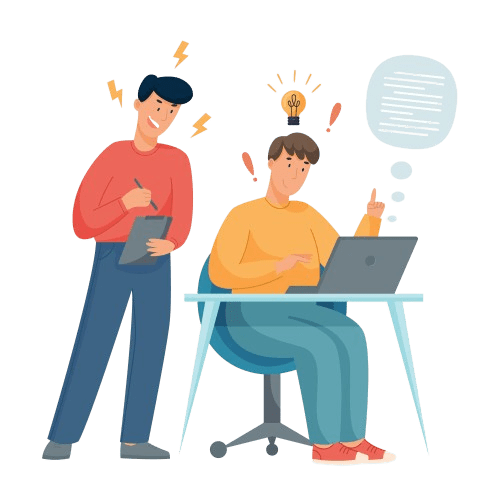
Frequently Asked Questions
How do I include copyright information in Photoshop with my images?
In Photoshop, go to “File” -> “File Info”. Under the “Description” tab, you can enter your copyright information in the “Copyright” field, and select “Copyrighted” in the “Copyright Status” dropdown menu.
Click “OK” to save the changes.
Can I use Photoshop to preserve copyright metadata as a template?
Yes, you can.
After you enter your copyright information in the “File Info” window, click on the dropdown menu in the top right corner of the window and select “Save Metadata Template”.
You can then apply this template to other images by selecting “Import” from the same dropdown menu and choosing your saved template.
Does adding copyright metadata to my photos protect them from being stolen?
Adding copyright metadata to your photos is a clear assertion of your copyright and can discourage unauthorised use.
However, it does not provide legal protection against theft or misuse.
For legal proof of ownership, you would need to officially register your copyright with the appropriate authority in your country.
Can copyright metadata be removed from a photo?
Yes, metadata, including copyright information, can be edited or removed using certain software.
However, doing so without authorisation could be seen as copyright infringement, which can have legal consequences.
Besides Photoshop, can I use other software to add copyright metadata to my photos?
Yes, there are many other software options that allow you to add copyright metadata to your photos, including Adobe Lightroom, Bridge, and free tools like Exif Pilot.
The exact steps may vary depending on the software.
Ready to Secure Your Online Presence?
You are at the right place, contact us to know more.