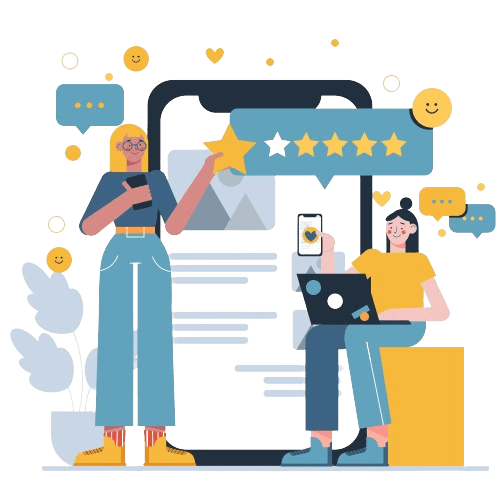Key Takeaways:
- There is a feature in Microsoft Word that lets you check for plagiarism right in the programme.
- Even though the checker that comes with Word is helpful, it might not catch all cases of copying. To make sure the check is thorough, you might want to use online tools that find copying.
- Plagiarism detection tools use complex algorithms to check your writing against a huge collection of previously published works, such as books, websites, and academic papers. They can look for patterns in your writing’s structure, word choice, and formatting to see if any of it has been copied from somewhere else.
- If the plagiarism checker finds any possible problems in your writing, please take the time to carefully read these parts again.
- When it comes to work and educational institutions, plagiarising can lead to major problems. Make it a habit to check your work for plagiarism every time you turn it in.
In the digital age, content creators and writers strive to produce genuine, well-researched, and well-written content. As a responsible author, knowing how to check plagiarism in Word is crucial.
This article introduces the checking process using an essential tool, the checker for DOC files.
Leveraging Deep-Search technology, this checker for documents aids content writers in ensuring their work’s originality. Stay tuned to learn more about this indispensable tool for maintaining the integrity of your content.
Protect Your Brand & Recover Revenue With Bytescare's Brand Protection software
Does Word Have a Plagiarism Checker?
Writers of all levels are always worried about plagiarism, from students to professors and skilled researchers.
There can be serious consequences if you include uncited information in your work, even if you didn’t mean to. Fortunately, Microsoft has stepped up to combat this issue with a built-in tool within its widely used software.
Microsoft’s answer to the ongoing issue of plagiarism is its Similarity Checker, a feature gradually rolled out to Office 365 users starting in 2020. This built-in checker helps identify potential plagiarism within your document.
It scans your text against a vast database of online sources and highlights any sections that might be similar to existing content. This includes websites, articles, journals, and other web-based publications.
Similarity Checker can help you make sure that your work is unique and based on your own ideas, and that you give credit to any sources you use.
How to Check Plagiarism in Word?
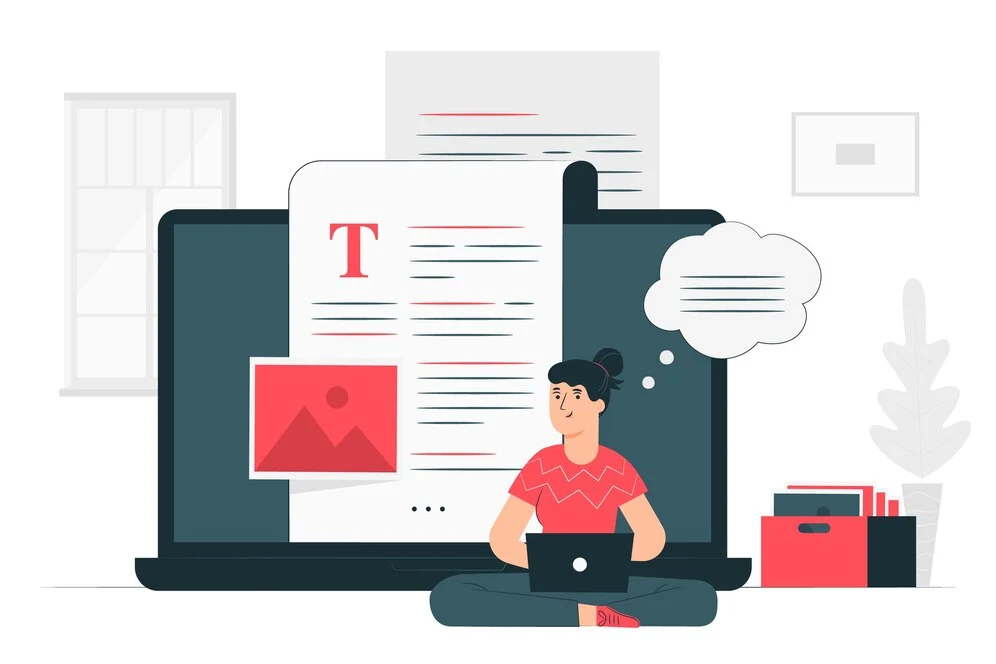
Microsoft Word has a built-in plagiarism checker called Similarity Checker. Here’s how to use it:
- Open your document in Word.
- Click on the “Home” tab.
- In the editing pane on the right, find the “Editor” section.
- Click on “Similarity” and then select “Check for similarity to online sources”.
Word will then scan your document against online sources and show you a percentage of how much of your content matches existing text. It will also highlight the sections with potential plagiarism.
Here are some additional points to keep in mind:
- Similarity Checker is only available in certain Microsoft 365 subscriptions.
- It checks against online sources only. It won’t detect instances of plagiarism from non-digital sources.
- The percentage itself isn’t always definitive. You need to review the highlighted sections and decide if proper citation is needed.
- Similarity Checker also allows you to customise your citation style (APA, MLA, or Chicago).
Protect Your Brand & Recover Revenue With Bytescare's Brand Protection software
Which to Choose: an Online Plagiarism Detector or an MS Word Similarity Checker?
Both the Similarity Checker of MS Word and Online Plagiarism Checkers have their own unique features and advantages. Here’s a comparison to help you make an informed decision:
Similarity Checker of MS Word:
- It’s integrated into Microsoft Word, providing a seamless user experience.
- It lets you see how much of your work is original and makes it simple to add sources when you need to.
- Bing search is used to check the text against sources online.
- This feature is only available for English-language text.
- Subscribers to Microsoft 365 can presently access it.
Online Plagiarism Checkers:
- There are billions of web pages and other online tools that they check your text against.
- Various file formats and languages are supported by them.
- They give you thorough reports with percentages that show which sentences in your content are original and which ones have been copied from other original sources.
- They have advanced writing feedback features like a grammar checker, a citation generator, and the ability to rewrite material that has been plagiarised.
- For some of them, you can check up to 1,000 words at once for free. If you pay, you can check up to 20,000 words at once.
If you’re a Microsoft 365 subscriber and primarily work in English, the Similarity Checker of MS Word could be a convenient option. However, if you need to check larger documents, require multilingual support, or want additional features, an online reliable plagiarism checker tool might be more suitable.
Always consider your specific needs and requirements when choosing a tool.
What’s Next?
Checking plagiarism in Word is a simple process with a user-friendly interface. This AI-Based Technology Tool is an essential for maintaining original content. It compares your content with millions of online content, highlighting content similarities.
The style of citations aids in producing quality content. However, for a more comprehensive check, consider Bytescare Plagiarism Checker, a reliable plagiarism detection software. It offers a broader scan, ensuring your work is unique. Book a demo today to get plagiarism-free content.
Protect Your Brand & Recover Revenue With Bytescare's Brand Protection software
The Most Widely Used Brand Protection Software
Find, track, and remove counterfeit listings and sellers with Bytescare Brand Protection software
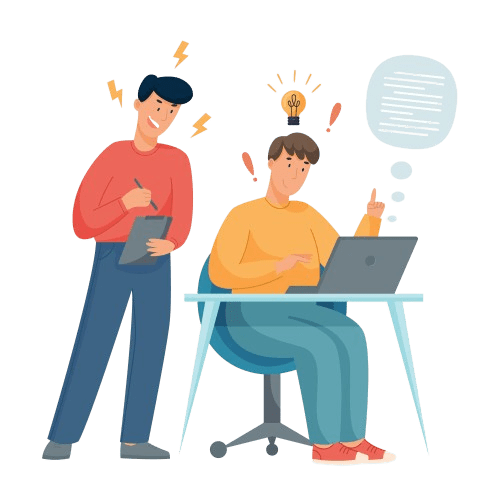
FAQs
Is Word document plagiarism checker accurate?
Microsoft Word’s Similarity Checker is a valuable tool, but it doesn’t guarantee complete plagiarism detection. It primarily checks against online sources. For more comprehensive results, consider using additional plagiarism detection software.
How can I check plagiarism for free?
Word’s Similarity Checker is a free feature available with certain Microsoft 365 subscriptions. Several online plagiarism checkers offer free trials or limited scans, but be cautious of their accuracy.
How we can remove plagiarism?
Removing plagiarism involves two steps: identifying it and rewriting it. Use the Similarity Checker to find potentially copied content. Then, paraphrase the information in your own words, citing the original source if necessary.
Can we check plagiarism between two documents?
Yes, you can check plagiarism between two documents by using online plagiarism detection tools such as Turnitin, Grammarly, Copyscape, or Plagscan. These tools allow you to compare the text from two documents to see if there are any similarities or instances of copied content.
How do you calculate plagiarism percentage?
To determine the percentage of plagiarism, a document is compared to one or more sources to detect any similarities. This percentage indicates the extent to which the content is consistent with previously published works.
Is word similarity checker good?
The similarity checker in Word is seen as valuable because it aids in the creation of original material and makes it simple to incorporate citations when needed. It’s best to use these tools as a help instead of a final measure, though, because their accuracy can vary.
Ready to Secure Your Online Presence?
You are at the right place, contact us to know more.