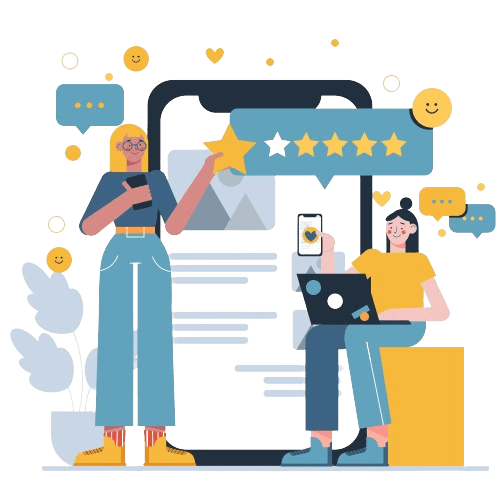Plagiarism, the bane of every educator’s existence, has found new avenues of manifestation in the digital age.
With the widespread use of online resources, it has become increasingly crucial to ensure academic integrity, even within platforms like Google Classroom. But fear not!
This guide will provide you with information on how to check plagiarism in Google Classroom and give you the tools and techniques to address this academic issue.
Protect Your Brand & Recover Revenue With Bytescare's Brand Protection software
What is Plagiarism?
Plagiarism, simply put, is the act of using someone else’s work without proper attribution or consent, passing it off as one’s own.
It can encompass various forms, including copying verbatim, paraphrasing without citation, or even replicating ideas without acknowledgment.
Essentially, it’s the antithesis of originality and intellectual honesty, posing a significant threat to academic integrity.
Why is It Important to Check for Plagiarism in Google Classroom?
The digital landscape has revolutionised the way students access information and complete assignments.
While this accessibility is undeniably beneficial, it also opens the floodgates to potential plagiarism. Hence, checking for plagiarism in Google Classroom is paramount for several reasons:
- Maintaining Academic Integrity: Upholding the integrity of academic work ensures that students receive fair evaluation and recognition for their efforts.
- Promoting Originality: By discouraging plagiarism, educators foster a culture of creativity and critical thinking among students.
- Preventing Unethical Behavior: Addressing plagiarism early on instills ethical principles and prepares students for responsible academic and professional conduct.
Protect Your Brand & Recover Revenue With Bytescare's Brand Protection software
How to Check Plagiarism in Google Classroom?
Now that we understand the significance of plagiarism detection, let’s explore the various methods to tackle it within the realm of Google Classroom.
Use Google’s Built-in Tools
Google Classroom offers a feature called originality reports that allows you to check for plagiarism in your students’ work.
Originality reports compare the submitted files (say, Google Docs, Slides, or MS Word files) against webpages, books, and previous student submissions from your school or district.
You can turn on originality reports when you create an assignment or after you receive student work. To use originality reports, follow these steps:
- On a computer, go to classroom.google.com.
- Click the class > Classroom.
- Click Create > Assignment.
- Check the Check plagiarism (originality) box.
- When students turn in their work, you can view the originality report by clicking on the flagged passages on the right.
- You can also see the web matches and the sources that are linked to the flagged text.
Originality reports can help you and your students assess the authenticity of the work and properly cite the external sources.
You can also enable students to run their own originality reports up to three times before submitting their work. Originality reports support multiple languages and file types.
Use Third-Party Plagiarism Checkers
In addition to Google’s native tools, educators can leverage third-party’s online plagiarism checkers for enhanced scrutiny:
- Bytescare: With a large database for comprehensive coverage, Bytescare’s Plagiarism Checker provides comprehensive content originality checks, including the detection of unique image plagiarism. It provides swift, dependable evaluations at an affordable price, guaranteeing a thorough examination and plagiarism assessment for unparalleled content verification.
- Turnitin: A widely-used plagiarism detection software, Turnitin compares submitted documents against its extensive repository, generating detailed similarity reports.
- Grammarly: While primarily known for grammar and spell-checking, Grammarly also offers plagiarism detection capabilities, flagging potential instances of content duplication.
Manually Check for Plagiarism
Despite the availability of automated plagiarism detection tools, manual inspection remains a valuable method for detecting plagiarism:
- Compare Sources: Conduct manual searches using key phrases or sentences from student submissions to identify matching content from external sources.
- Evaluate Writing Style: Assess the consistency and coherence of writing style across assignments, noting any abrupt shifts or inconsistencies that may indicate plagiarism.
How to Prevent Plagiarism in Google Classroom?
While detection is crucial, prevention is equally—if not more—important in combating plagiarism:
- Educate Students: Offer comprehensive guidance on proper citation methods, academic integrity policies, and the consequences of plagiarism.
- Set Clear Expectations: Clearly outline assignment requirements, including citation formats, permissible sources, and expectations regarding originality.
- Encourage Critical Thinking: Design assignments that prompt analytical thinking and creativity, making it challenging for students to resort to mere replication of existing content.
Protect Your Brand & Recover Revenue With Bytescare's Brand Protection software
How to Address Plagiarism in Google Classroom?
Despite preventive measures, instances of plagiarism may still arise. Here’s how to address them effectively:
- Open Dialogue: Approach suspected cases of plagiarism with openness and transparency, engaging students in discussions about academic honesty and integrity.
- Provide Guidance: Offer constructive feedback and resources to help students understand and rectify their mistakes, emphasising the importance of ethical scholarship.
- Enforce Consequences: Clearly communicate consequences for plagiarism, ensuring that students understand the seriousness of academic misconduct while providing opportunities for redemption.
Conclusion
In addressing the issue of unintentional plagiarism within Google Classroom, educators must adopt a proactive stance.
Utilising the Google Workspace for Education, alongside the straightforward method of employing the Google built-in plagiarism checker feature, facilitates thorough scrutiny of student submissions.
This integrated tool generates a comprehensive report, enabling instructors to assess content for plagiarism efficiently.
By employing this multifaceted approach, educators not only detect instances of academic plagiarism but also cultivate a culture of academic integrity.
Remember, the battle against plagiarism extends beyond mere detection; it’s about instilling values of originality, honesty, and accountability in the next generation of scholars.
The Most Widely Used Brand Protection Software
Find, track, and remove counterfeit listings and sellers with Bytescare Brand Protection software
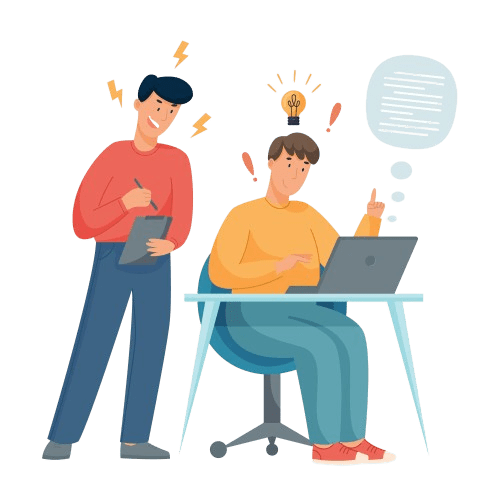
FAQs
Why is plagiarism checking essential in digital learning environments like Google Classroom?
The plagiarism checking feature ensures academic integrity by verifying the originality of student submissions and discouraging unethical practices.
Are there any limitations to using automated plagiarism detection tools?
While effective, automated plagiarism tools may not detect all forms of similarity, especially subtle instances of paraphrasing without proper attribution. Manual inspection is still necessary for comprehensive scrutiny.
Does Google Classroom check for plagiarism?
Google Classroom has a built-in “Originality Report” to check submitted work against online sources, highlighting potential matches with color-coded flags. It’s not a definitive tool, but combined with manual checks and proper citation education, it empowers you to champion academic integrity!
How do I check originality in Google Classroom?
To check originality in Google Classroom, you need to enable the originality reports feature for an assignment. This will compare your students’ work against webpages, books, and previous submissions.
How do you know if your student copied and pasted?
Educators can identify instances of copying and pasting through various methods, including:
Inconsistent Writing Style: Sudden shifts in writing style or language proficiency may indicate copied content.
Direct Comparison: Comparing student submissions with known sources using plagiarism detection software or manual inspection.
Identical Phrasing: Identifying verbatim matches or paraphrased content without proper citation.
Ready to Secure Your Online Presence?
You are at the right place, contact us to know more.