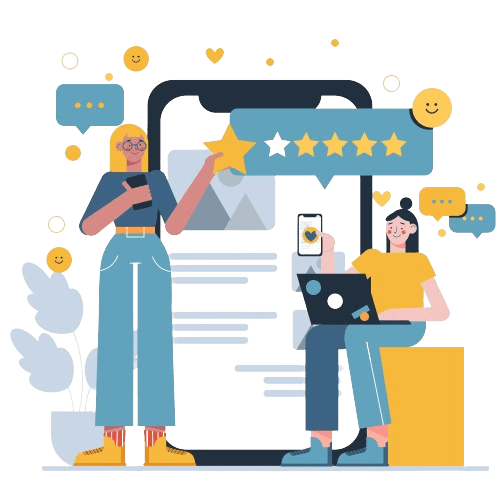Key Takeaways:
- Office 365 has a built-in spam filter. You can adjust its strictness to better catch unwanted emails.
- If you’re constantly getting spam from specific addresses or domains, block them directly in Office 365.
- Reporting spam emails to Microsoft helps them improve their filtering and keeps your inbox cleaner.
- Office 365 admins have more control. They can create blocklists for IP addresses or manage connection filters for stricter spam control.
Spam emails are a common annoyance that contaminate inboxes with unsolicited adverts, phishing scams, and possibly hazardous content. Controlling and reducing spam is essential for companies using Office 365 to preserve security, productivity, and a clutter-free inbox.
This post offers a thorough insight on how to stop spam emails in Office 365, including configuration settings, best practices, and preventive measures.
Protect Your Brand & Recover Revenue With Bytescare's Brand Protection software
What are Spam Emails?
Junk mail or spam emails are unsolicited messages that are distributed in huge quantities to a large number of recipients. These emails can include promotions, ads, phishing attempts, harmful attachments, and more. Usually, marketers, scammers, or cybercriminals send them.
The main characteristics of spam e-mails include:
- Unsolicited Nature: Recipients did not request these e-mails.
- Mass Distribution: Sent to many email addresses at once.
- Deceptive Content: Often contain misleading information to entice recipients to take action.
Spam mails can be annoying and potentially harmful, as they may lead to phishing attacks or malware infections. It’s important to be cautious and use spam filters to manage and reduce the number of spam mails in your inbox.
How Spam Works?
Spam mails work by exploiting various techniques to reach a large number of recipients and achieve specific malicious or promotional objectives. Here’s a breakdown of how spam works:
Harvesting Email Addresses: Spammers collect email addresses from various sources, including websites, social media platforms, and data breaches. They may use automated tools to scrape email addresses from public forums and directories.
Creating a Mailing List: Once they have a substantial list of email addresses, spammers compile them into a mailing list. This list can include millions of addresses, allowing them to send bulk e-mails.
Crafting the Email Content: Spam e-mails often contain misleading or enticing content designed to capture the recipient’s attention. This can include advertisements, fake offers, phishing links, or malicious attachments. The content is crafted to look legitimate and often mimics trusted brands or services.
Using Spoofed Sender Addresses: To increase the chances of the email being opened, spammers often spoof the sender address, making it appear as though the email is coming from a trusted source. This tactic can deceive recipients and spam filters.
Sending Bulk Emails: Spammers use specialized software and servers to send out bulk e-mails simultaneously. These servers can be compromised machines (part of a botnet) or legitimate servers that have been hijacked.
Evading Spam Filters: To bypass spam filters, spammers constantly adapt their tactics. This can include using rotating IP addresses, varying email content, using image-based spam, and employing obfuscation techniques to hide malicious links.
Triggering User Action: The ultimate goal of spam mails is to prompt the recipient to take action. This can involve clicking on a link, downloading an attachment, entering personal information, or making a purchase. Each action benefits the spammer in different ways, such as financial gain, data theft, or spreading malware.
Feedback and Adaptation: Spammers monitor the success rate of their campaigns by tracking metrics like open rates and click-through rates. Based on this feedback, they refine their strategies to improve the effectiveness of future spam mails.
Protect Your Brand & Recover Revenue With Bytescare's Brand Protection software
How Spam Emails Impact Brand Reputation?
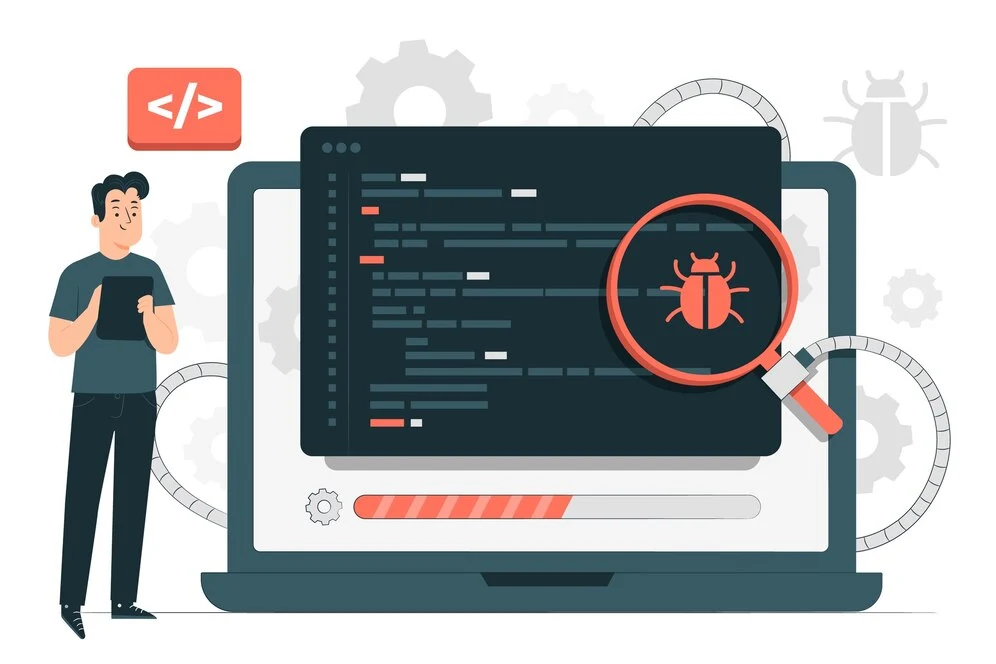
Spam e-mails can significantly impact a brand’s reputation in several negative ways:
Loss of Trust: When customers receive spam mails from or associated with a brand, they may lose trust in the company. Trust is hard to rebuild once lost, and it can result in customers taking their business elsewhere.
Damage to Credibility: Frequent association with spam can damage a brand’s credibility. Customers might question the brand’s integrity and commitment to legitimate and ethical business practices.
Increased Complaints and Negative Feedback: Recipients of spam mails are likely to express their frustration through complaints and negative reviews. This feedback can spread quickly online, further damaging the brand’s image.
Blacklist Risk: Email service providers maintain blacklists of domains known for sending spam. If a brand’s email domain is added to these lists, its ability to send mails to customers may be severely restricted, impacting communication and marketing efforts.
Legal Consequences: Sending spam e-mails can result in legal penalties under laws like the CAN-SPAM Act in the United States or the GDPR in Europe. Legal issues can further tarnish a brand’s reputation and lead to financial losses.
Lower Engagement Rates: When a brand is perceived as a spammer, recipients are less likely to open or engage with its mails. This can result in lower open rates, click-through rates, and overall effectiveness of email marketing campaigns.
Harm to Customer Relationships: Spam e-mails can strain the relationship between a brand and its customers. Customers who feel bombarded with unsolicited mails may opt to unsubscribe or even avoid the brand altogether.
Reputational Damage by Association: Even if a brand does not send spam mails directly, if its partners or affiliates engage in spamming, the negative association can still harm the brand’s reputation.
Financial Impact: Loss of trust and credibility can lead to decreased sales and revenue. Customers may be less inclined to purchase products or services from a brand they associate with spam.
To protect and enhance brand reputation, it’s essential for companies to adhere to best practices in email marketing, ensuring that all communications are solicited, relevant, and respectful of the recipients’ preferences. This approach not only helps in maintaining a positive brand image but also fosters trust and loyalty among customers.
Importance of Spam Prevention
Spam prevention is critical for several reasons, affecting both personal and professional aspects of communication and cybersecurity:
Protects Against Cyber Threats: These are often used as vectors for phishing attacks, malware, ransomware, and other cyber threats. Preventing spam helps reduce the risk of these malicious activities.
Preserves Productivity: Dealing with spam mails can be time-consuming and distracting. By minimizing spam, individuals and organizations can maintain higher levels of productivity and focus on important tasks.
Safeguards Personal Information: These can be designed to trick recipients into revealing sensitive information, such as passwords, credit card numbers, and social security numbers. Effective spam prevention helps protect personal data from being compromised.
Maintains Email Reputation: For businesses, sending or allowing spam to be sent from their email servers can damage their reputation and lead to their domain being blacklisted. This can impact the delivery of legitimate mails and harm business operations.
Enhances User Experience: A cluttered inbox filled with spam can be overwhelming and frustrating. Spam prevention ensures a cleaner, more organized inbox, improving the overall email experience for users.
Reduces Bandwidth and Storage Costs: Spam mails consume bandwidth and storage space. By preventing spam, organizations can reduce these costs and improve the efficiency of their email systems.
Legal Compliance: Many countries have laws and regulations that prohibit the sending of unsolicited mails. Effective spam prevention helps organizations comply with these regulations and avoid legal penalties.
Protect Your Brand & Recover Revenue With Bytescare's Brand Protection software
Protect Your Inbox with Office 365: Stopping Phishing Emails
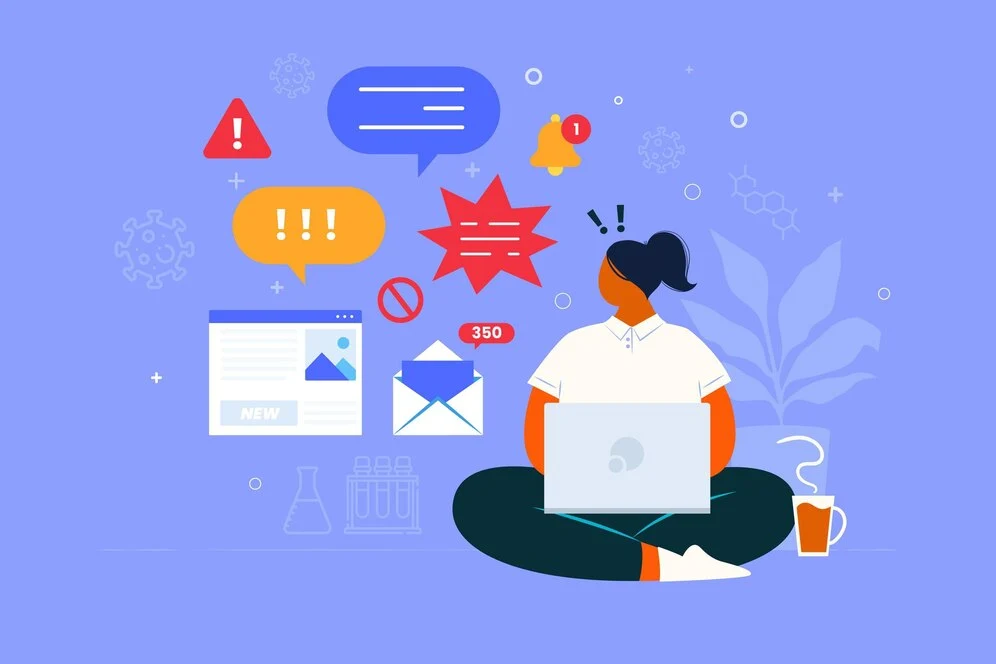
Office 365 provides a stronger defence against phishing attempts even though it shares some anti-spam features with Outlook, such as conventional spam filtering and reporting. Here’s how Office 365 defends your company from email spoofing:
Advanced Threat Protection (ATP): This layer of security specifically targets sophisticated phishing e-mails. It analyses mails for suspicious characteristics and employs three key functionalities:
- ATP Safe Links: Shields your organization when employees click on URLs within e-mails. Malicious links are identified and blocked, preventing potential malware infections or data breaches.
- ATP Safe Attachments: Safeguards your organization from attacks delivered through email attachments. ATP scans attachments for hidden threats and quarantines risky ones before they can harm your system.
- ATP Anti-phishing Policies: Provides an additional layer of defense against targeted phishing attacks like spear-phishing (targeting specific individuals) and whaling (targeting high-profile executives). These policies analyse e-mails for impersonation attempts and suspicious sender behavior.
Granular Control with the Admin Dashboard: Office 365 empowers administrators to fine-tune spam filtering settings. Access the Admin Dashboard and navigate to Security and Compliance > Home > Mail filtering > Anti-spam settings. Here, you can choose from pre-configured settings or customize them to fit your organization’s specific needs.
Reporting Phishing Attempts: You can report a phishing message directly to Microsoft, and they will take the necessary steps to block the sender.
You may greatly lower your organization’s vulnerability to phishing assaults by putting these tactics into practice. Remember that user education is also very important. To fortify your Office 365 security even further, teach your staff to remain watchful and recognise shady communications.
How to Stop Spam Emails in Office 365?
Microsoft 365 (M365) offers various built-in features and customisable tools to help block spam mails effectively. Here’s a guide on utilising these settings to reduce spam e-mails in your M365 environment.
1. Adjust the Spam Filter
In Microsoft 365, you can adjust the strength of the spam filter to match your desired level of strictness. The values for the strength settings range from 0 to 9, with 0 indicating the most restricted option and 9 the least restrictive. This flexibility allows you to control the amount of spam that reaches your inbox effectively.
2. Block Address Domains
If you notice a significant amount of spam originating from a particular domain or email address, you can block it in Microsoft 365. This feature has no limit on the number of domains you can block, ensuring comprehensive protection. Conversely, you can whitelist domains to ensure legitimate emails are not marked as spam.
3. Mark Messages as Spam Based on Criteria
Microsoft 365 allows you to mark messages as spam based on specific criteria such as language or geographic origin. This feature enables more precise spam detection tailored to your organization’s needs.
4. Mail Transport Rules
Admins can create mail transport rules to mark emails as spam based on specific conditions. For example, if spam emails often contain similar subjects or body content, you can add these phrases to the conditions list. This customization helps in efficiently filtering out spam.
The highly advanced M365 spam filter checks that emails are setup appropriately by analysing email headers and confirming SPF and DMARC settings. This verification aids in preventing fake emails and verifying real emails.
Leveraging IP Blocking and Advanced Filtering in Office 365
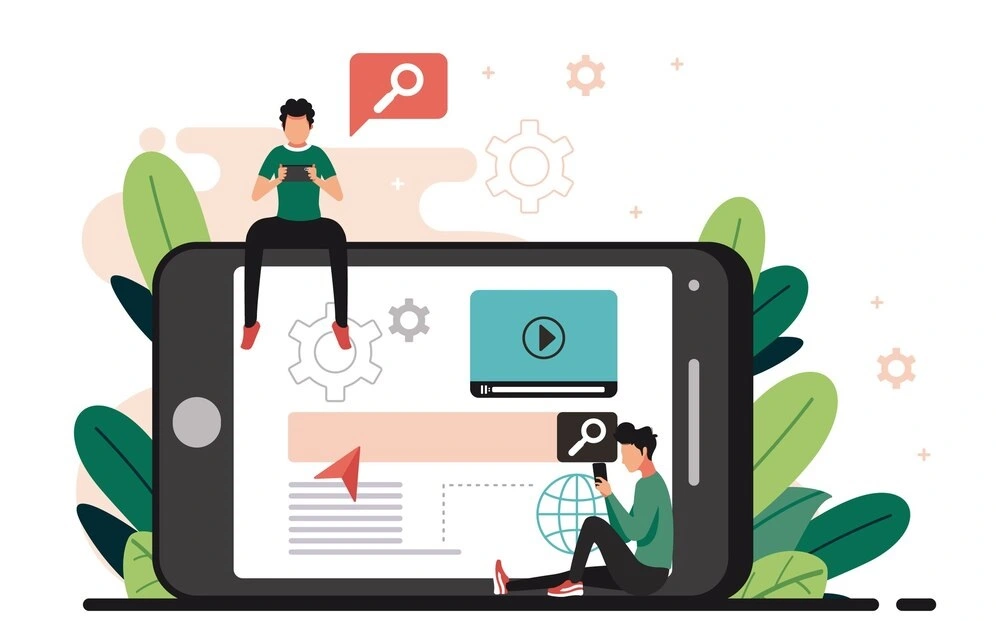
IP Block List
The IP Block List functions as the opposite of the IP Allow List by blocking e-mails from known spam senders.
To enable this feature, follow the same steps as for the IP Allow List, but enter the IP addresses in the IP Block List dialog box. Note that if an IP address is on both lists, mails will not be blocked. Additionally, users can further filter their mails with these features:
International Spam Filtering: This allows users to block messages based on their geographical origin or language.
- Go to the Admin Center > Protection > Content filter > Default
- Select the international spam menu
- To filter e-mails based on language:
- Choose “Filter email messages written in the following languages”
- Click the “+” icon and select the languages you wish to block
- To filter e-mails based on geographical location:
- Choose “Filter email messages sent from the following countries or regions”
- Click the “+” icon and select the regions you wish to block
Advanced Filtering: This feature allows users to modify the existing spam filter to block messages that might otherwise reach their inbox.
- Go to the Admin Center > Protection > Content filter > Default
- Select the advanced options menu
- Adjust settings according to the type of spam you wish to filter
Using a connection filter to block IP addresses
Office 365’s connection filter allows you to block mails originating from specific IP addresses, giving you more control over your inbox. Here’s a step-by-step guide:
Identify the Culprit:
- Locate the unwanted email you want to block.
- Access the message header in your email client (Outlook or Outlook on the web).
- Look for the “X-Forefront-Antispam-Report” header and find the IP address following the “CIP” tag. You can use Microsoft’s message header analyzer tool (link unavailable due to security concerns) or manually search for it.
Block the Offender:
- Log in to the Exchange admin center (EAC).
- Navigate to Protection > Connection filter.
- Double-click the default policy.
- Click on the Connection filtering menu item.
- Click the Add button (represented by a plus sign icon).
- In the dialog box, enter the specific IP address or address range you want to block.
- Click OK.
Repeat steps 4-6 to add additional IP addresses to your block list.
Pro Tip: Don’t accidentally block important emails! Select the Enable safe list checkbox to ensure messages from trusted senders bypass the block list. Microsoft maintains a list of trusted senders, so you can be confident they won’t be categorised as spam.
Save your changes.
The updated connection filter settings will be reflected in the right pane. Now, e-mails originating from the blocked IP addresses will be diverted, keeping your inbox cleaner and more manageable.
How to Block Spam emails in Office 365 Using Transport Rules?
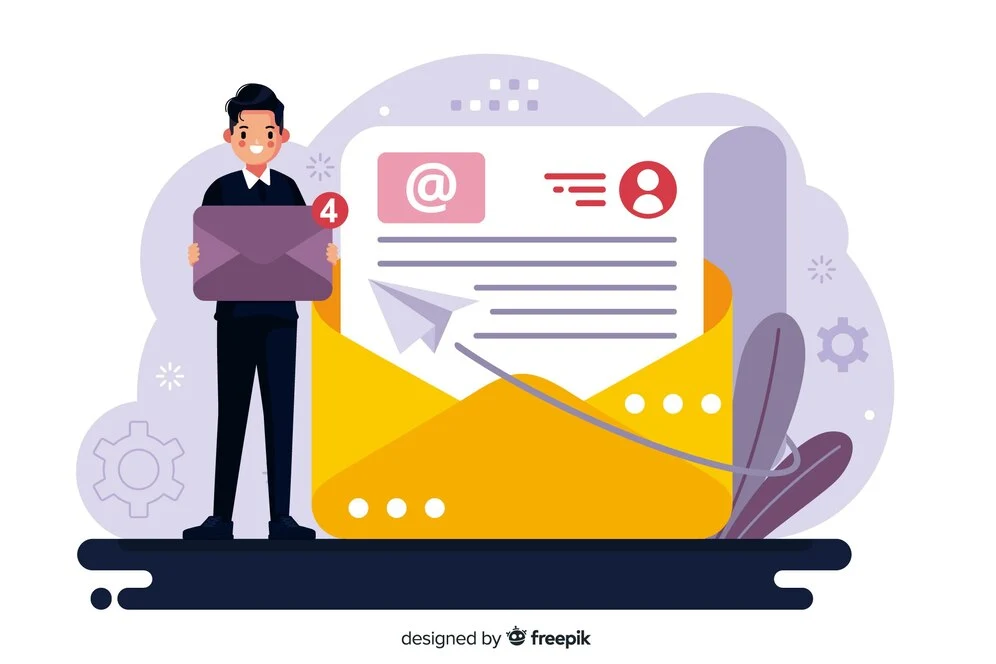
Is your inbox overflowing with promotional unwanted emails and newsletters? Office 365’s Transport Rules empower administrators to take control and significantly reduce bulk mail.
Here’s how to create effective transport rules to filter these unwanted messages:
Targeting Bulk Mail: The Power of Text Patterns and Phrases
These Transport Rules identify emails based on common text patterns or phrases typically found in bulk mail.
Note: You can further refine these rules by targeting specific recipients within your organization who are heavily impacted by bulk mail, allowing others to receive messages they may have signed up for.
1. Filtering by Text Patterns:
- Access the Exchange admin center (EAC).
- Navigate to Mail flow > Rules.
- Click Add and select Create a new rule.
- Assign a descriptive name to your rule.
- Click More options.
- Under Apply this rule if, choose The subject or body > subject or body matches these text patterns.
- In the specify words or phrases dialog, add commonly used bulk mail text patterns one at a time. Here are a few examples:
If you are unable to view the content of this email\, please<img height="?1"? width="?1"? src\=.?http\://To stop receiving these\s+emails\:http\://
- (Note: This is not an exhaustive list. You can add or remove patterns based on your specific needs.)
- Once finished, click OK.
2. Filtering by Phrases:
The process is similar to filtering by text patterns:
- In the EAC, navigate to Mail flow > Rules.
- Click Add and select Create a new rule.
- Name your rule clearly.
- Click More options.
- Under Apply this rule if, choose The subject or body > subject or body includes any of these words.
- In the specify words or phrases dialog, add commonly used bulk mail phrases one at a time. Here are some examples:
to change your preferences or unsubscribeThis is a promotional emailYou are receiving this email because you subscribedIf you no longer wish to receive our email newsletter
- (Note: Again, this is not an exhaustive list. Adapt it to your specific needs.)
- Once finished, click OK.
3. Taking Action on Identified Bulk Mail
In both methods, after defining the filtering criteria, you need to specify an action for the identified bulk mail:
- Under Do the following, choose Modify the message properties > set the spam confidence level (SCL).
- In the specify SCL dialog, set the SCL to a value between 5 and 9. Here’s a breakdown of the actions associated with each value:
- 5 or 6: Marks the message as Spam according to your content filter policy settings. (Default action: Moves to Junk Email folder)
- 9: Marks the message as High confidence spam according to your content filter policy settings. (Default action: Moves to Junk Email folder)
Note: The default action is to move the message to the Junk Email folder. You can configure different actions based on your needs.
- Click OK.
Important Note: If your configured action is to quarantine the message instead of sending it to the Junk Email folder, it will be inaccessible to end users through their spam folders or notifications.
4. Saving Your Rule
Once you’ve defined the filtering criteria and chosen the desired action, click Save to activate your Transport Rule.
By creating Transport Rules targeting text patterns and phrases commonly found in bulk mail, you can significantly reduce unwanted e-mails flooding your organisation’s inboxes. Remember to adapt these rules and the SCL settings to fit your specific needs and email environment.
Best Practices for Spam Prevention
Preventing spam emails is crucial for maintaining a clean and secure inbox. Here are some best practices for spam prevention:
Use Strong Spam Filters: Most email services offer built-in spam filters. Ensure these filters are activated and properly configured to catch unsolicited e-mails before they reach your inbox.
Do Not Share Your Email Address Publicly: Avoid posting your email address on public forums, social media, or websites. Spammers often scrape these sites for addresses.
Be Cautious with Subscriptions: Only subscribe to newsletters and services from trusted sources. Unsubscribe from mailing lists you no longer find useful.
Do Not Respond to Spam Emails: Responding to spam e-mails confirms to the sender that your email address is active, potentially leading to more spam.
Use Disposable Email Addresses: For temporary sign-ups or less trusted websites, use disposable email addresses to protect your primary email.
Enable Two-Factor Authentication (2FA): Adding an extra layer of security through 2FA can prevent unauthorized access to your email account, reducing the risk of it being used for spam.
Educate Yourself on Phishing Tactics: Learn how to identify phishing emails, which are a common type of spam designed to steal personal information.
Report Spam Emails: Use the “Report Spam” or “Junk” feature in your email client to help improve the accuracy of spam filters.
Keep Your Email Client Updated: Ensure your email client is up to date with the latest security patches to protect against vulnerabilities that spammers could exploit.
Be Mindful of Attachments and Links: Do not open attachments or click on links from unknown or suspicious sources, as they may contain malware or lead to phishing websites.
By following these best practices, you can significantly reduce the amount of spam you receive and protect your personal information from malicious actors.
What’s Next?
Blocking spam in Office 365 involves adjusting spam filter settings and utilising advanced spam filtering options to identify and block junk mail and junk messages.
Adding trusted contacts to your safe senders list and using the Block Sender feature can help manage fake emails and email attacks from fake websites. Regularly reviewing your email Spam folder is crucial to maintaining the desired level of protection.
By booking a demo to employ Bytescare’s brand protection solutions, you can safeguard your brand against phishing emails and malicious software, ensuring outbound spam protection. This plays a pivotal role in preventing misuse of your company’s name in spam activities over time.
The Most Widely Used Brand Protection Software
Find, track, and remove counterfeit listings and sellers with Bytescare Brand Protection software
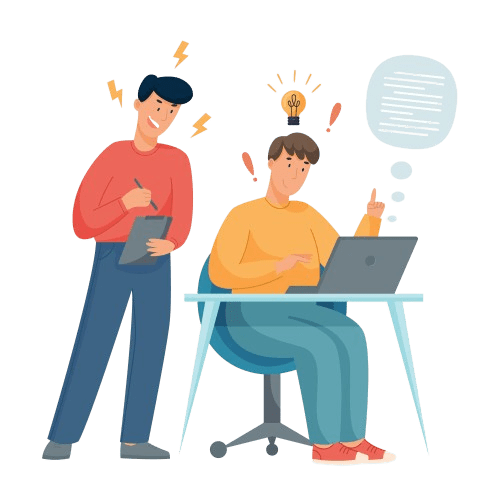
FAQs
I keep getting spam e-mails. How can I report them?
Most e-mail services, including popular ones like Gmail and Office 365, have a “Report Spam” button. Clicking this button helps train the e-mail provider’s spam filter to recognise similar mails in the future.
Can I block e-mail addresses to stop spam?
Absolutely! Most e-mail providers allow you to block specific mail addresses or even entire domains that are sending you unwanted mails.
How can I avoid getting spam in the first place?
Be cautious about where you share your e-mail address. Consider using a separate e-mail address for online registrations and social media accounts to keep your primary inbox cleaner.
Are there any e-mail settings that can help reduce spam?
Many mail services have built-in spam filters. Check your e-mail settings and see if you can adjust the spam filter strength to better catch unwanted mails.
Is there any software that can help stop spam e-mails?
Some third-party apps and security software offer additional spam filtering functionalities. These can work alongside your e-mail provider’s built-in filters for a more comprehensive defense.
What steps can businesses take to protect their employees from spam e-mails?
Businesses can take several steps to protect employees from spam:
a. Implement a secure email gateway
b. Educate employees on recognising and avoiding spam emails.
c. Implement email authentication protocols to verify the authenticity of incoming emails.
d. Ensure all email and security software are up-to-date to protect against new spam tactics.
Ready to Secure Your Online Presence?
You are at the right place, contact us to know more.